The object list is located in all three workspaces on the viewport’s left on top of the toolbar.
Access all the information about the models:
- Object thumbnail.
- The number of vertices, polygons, and holes.
- Display a warning if the model has a defect.
- Ram usage.
Manage the objects in the scene:
- Rename an object, double click to edit.
- Change the visibility.
- Access the Object Notes.
- Toggle the Hollowing 2D on/off.
- Change the object order.
Click on the button labeled Objects to open the list, then click on the triangle on the right to expand the information for each model listed.
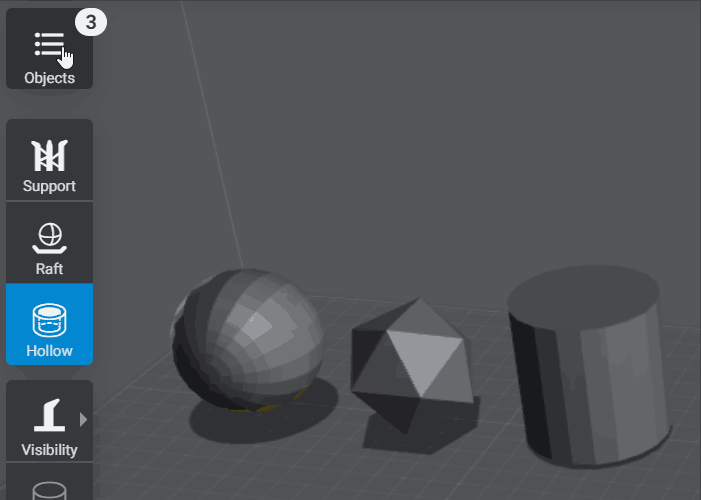
Tips:
- Use the gear icon in the bottom right corner to sort the models by name or import order automatically. You can’t reorder the object manually.
- Click and drag on the eye icon to quickly change the visibility of multiple. Doesn’t work with a tablet, only a mouse.