
Export Menu
Rotate Object On Export
- Can be Enabled or Disabled according to your preference.

Layout Menu
Auto Lift on import
- Objects will be lifted off of the build-plate on import.
- Can be Enabled or Disabled according to your preference.
When applying actions on 3D hollowing the following settings can be set.
- Hollowing action when merging object
- Delete Hollowing before merging the 3D models
- Applying hollowing as part of the 3D model
- Apply 3D Hollowing parameters of the first selected object
- Hollowing action when cutting objects
- Delete the 3D Hollowing before using the tool
- Apply the 3D Hollowing to the model
- Hollowing action when splitting object parts
- Delete the 3D Hollowing before using the tool
- Apply the 3D Hollowing to the model
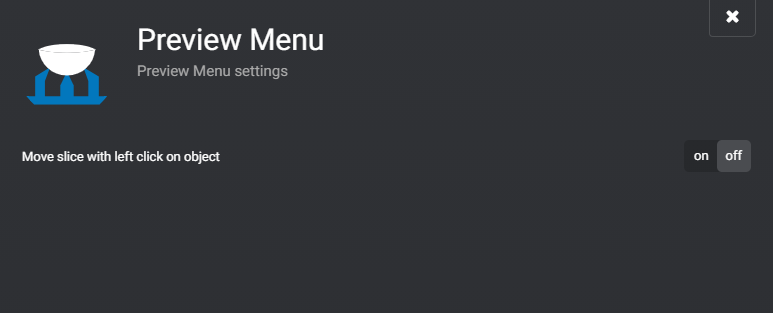
Preview Menu
Move slice with left click on object
- When you’re in the Export Tab. Press and hold Left click and drag your mouse up and down to quickly move the layer slider up and down.
- Can be Enabled or Disabled according to your preference.
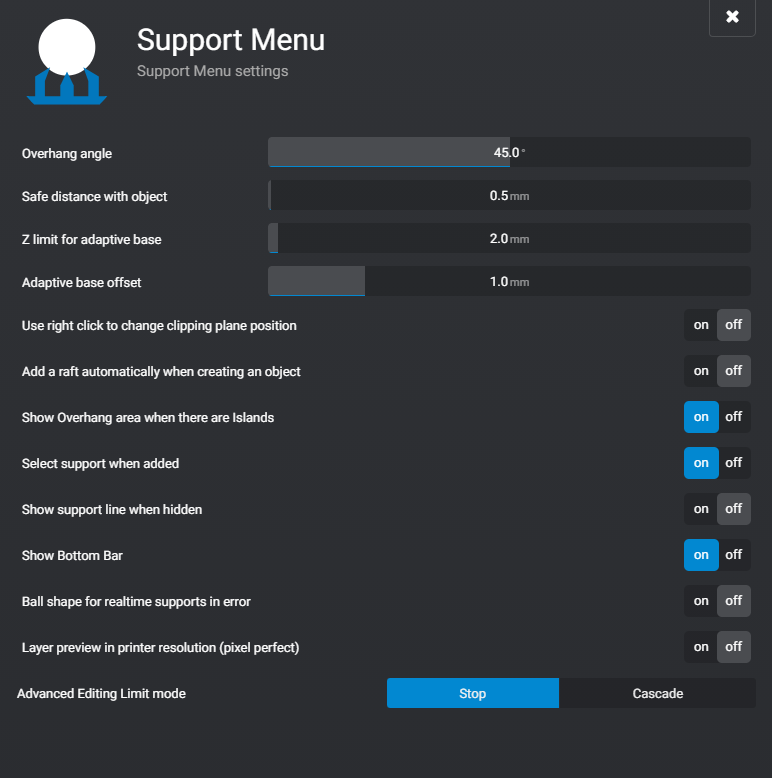
Support Menu (Resin)
Overhang angle
- Adjust the angle when the Overhang pattern will be textured on the object.
- A higher value will require a greater overhang angle to trigger the texture.
Safe distance with object
- The distance in millimetres a support can be placed in proximity to an object.
- The minimum value is 0.5mm maxim 2.0mm.
Z limit for adaptive base
- Sets the minimum height in millimetres the supported object must be for the adaptive base to trigger.
- The minimum value is 0mm maxim 100mm.
Adaptive base offset
- Sets a minimum distance in millimetres between the edge of the adaptive base and the object being supported. A lower number will allow the adaptive base to clip closer to the object.
- The minimum value is 0.5mm maxim 3.0mm.
Use right-click to change the clipping plane position
- When you’re in the Prepare Tab. Press and hold Left click on the object and drag your mouse up and down to quickly move the layer slider up and down.
- Default function is to Rotate the the Camera.
- Can be Enabled or Disabled according to your preference.
Add a raft automatically when creating an object
- Automatically adds the Shape Wall raft on an object imported into a Lychee Scene.
- Can be Enabled or Disabled according to your preference.
Show Overhang area when there are Islands
- Set to ON the overhang checkerboard pattern will still show on the model when islands are being displayed.
- Can be Enabled or Disabled according to your preference.
Select Support when added
- The last support placed will always be selected.
- Can be Enabled or Disabled according to your preference.
Show support line when hidden
- When supports are hidden, a line representing the path of the support will be displayed.
- Can be Enabled or Disabled according to your preference.
Show bottom bar
- Enable or Disable the shortcut Help Bar when placing supports.
Ball shape for real-time supports in error
- Displays a tiny globe and not the cone type shape when you try to add a support on a location that prevents you from adding this support.
- Can be Enabled or Disabled according to your preference.
Layer preview in printer resolution (pixel perfect)
- Renders the preview of each layer as they will be printed pixel by pixel.
Advanced Editing Limit mode
- Adjust how support nodes (the blue dots that represent the knuckles of the support) react with each other on the Z axis.
- Stop
- A higher node can’t be moved to a lower Z axis than its predecessor.
- Cascade
- As you drag a higher node to a lower Z axis than its predecessor, the predecessor will automatically lower so always stay below its Z height.
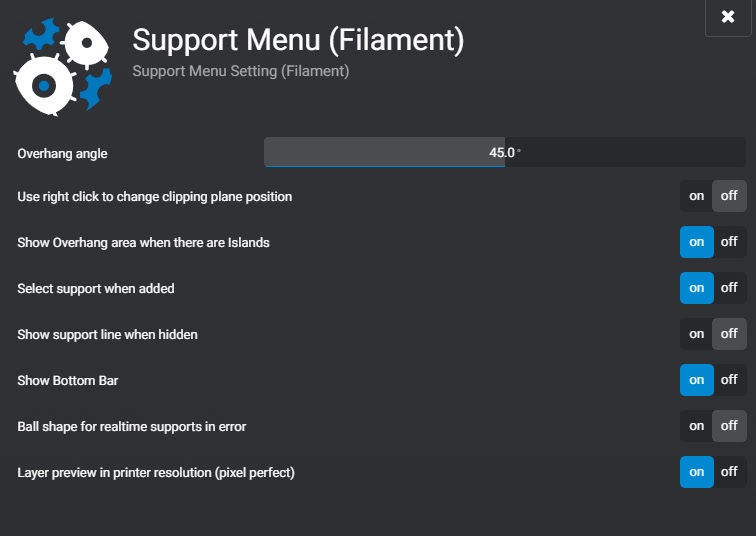
Support Menu (Filament)
Overhang angle
- Adjust the angle when the Overhang pattern will be textured on the object.
- A higher value will require a greater overhang angle to trigger the texture.
Use right click to change clipping plane position
- When you’re in the Prepare Tab. Press and hold Left click on the object and drag your mouse up and down to quickly move the layer slider up and down.
- Default function is to Rotate the the Camera.
- Can be Enabled or Disabled according to your preference.
Show Overhang area when there are Islands
- Set to ON the overhang checkerboard pattern will still show on the model when islands are being displayed.
- Can be Enabled or Disabled according to your preference.
Select Support when added
- The last support placed will always be selected.
- Can be Enabled or Disabled according to your preference.
Show support line when hidden
- When supports are hidden, a line representing the path of the support will be displayed.
- Can be Enabled or Disabled according to your preference.
Show bottom bar
- Enable or Disable the shortcut Help Bar when placing supports.
Ball shape for real-time supports in error
- Displays a tiny globe and not the cone type shape when you try to add a support on a location that prevents you from adding this support.
- Can be Enabled or Disabled according to your preference.
Layer preview in printer resolution (pixel perfect)
- Renders the preview of each layer as they will be printed pixel by pixel.