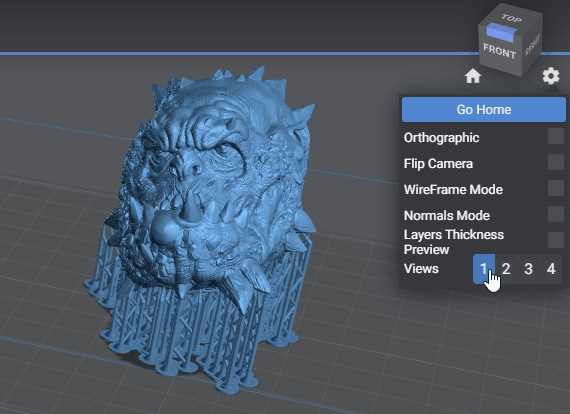The Saved Views is a pro featured, located in the view menu.
It lets you save and reload camera views in the 3D viewport of Lychee Slicer.
This feature is designed for users who need to keep a consistent viewpoint for creating content like rendering inside the slicer, making tutorials…
To access it click on View > Saved Views and click on a slot view 1-4 to save or reload the camera position.
Model provided by Lord of the Print
You can use a keyboard shortcut to speed up the process:
- save a view or replace a view previously saved with ALT +1-4
- reload a view with CTRL + ALT + 1-4
The views are saved in the scene when you create a LYS or a LYT file.
You can’t transfer them between two scene files.
Tips: You can switch views in the view cube option too (click on the gear icon next to it)