Since 3.6.2 you can start Lychee Slicer in a special mode to get a log file that you can send us to help fix issues with the slicer.
For Windows users:
Go to the installation folder of Lychee Slicer: C:\Program Files\LycheeSlicer using the file explorer.
Right-click in the folder and launch a command window/PowerShell window.
Type ./LycheeSlicer.exe –debug then enter to execute.
Lychee Slicer will start as usual. If it crashes, or if you close it, it will generate a log file.
(Note: don’t start Lychee Slicer again until you get the file, since it will be overwritten)
Log.bin is located in C:\Users\XXX\AppData\Roaming\LycheeSlicer where XXX is your user name.
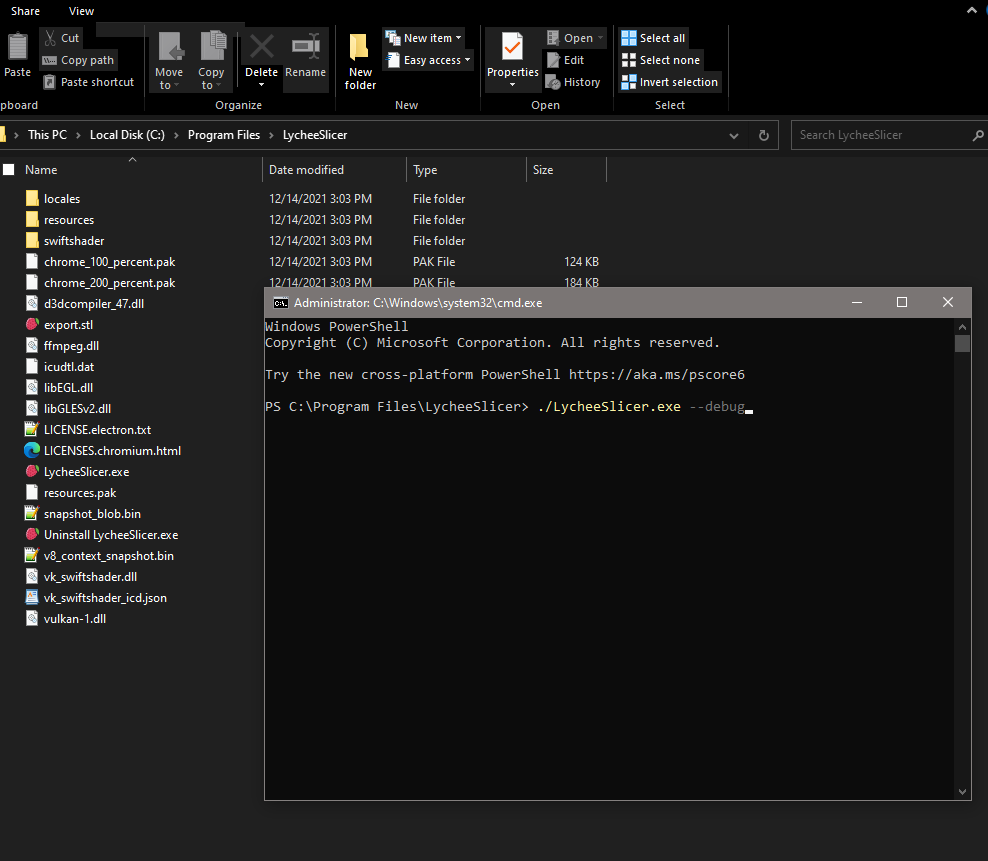
To help us even further, you can take a screenshot of the command window you have used to launch the slicer and the debug process window. (To access it, right click on the Lychee Slicer icon in the taskbar when the slicer is open, then click on Debug Process)
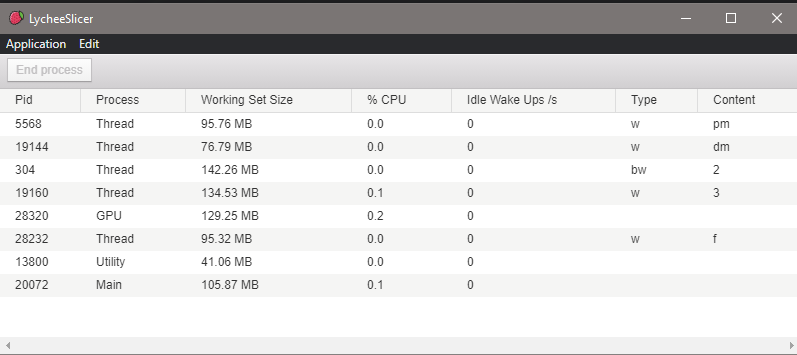
Once the slicer is started, you can work as usual, as soon as the bug is triggered, close the application, take a screenshot of both command/debug windows and get the log.bin file. Send everything to contact@mango3d.io with a description of the issue.
For Mac OS users :
Open a terminal window, and look for the terminal.app
Then type /Applications/LycheeSlicer.app/Contents/MacOS/LycheeSlicer –debug and press enter to launch the slicer.
Lychee Slicer will start as usual. If it crashes, or if you close it, it will generate a log file.
The log.bin file will be created in /Users/XXX/Library/Application Support/ where XXX is your user name.
(Note: don’t start Lychee Slicer again until you get the file, since it will be overwritten)
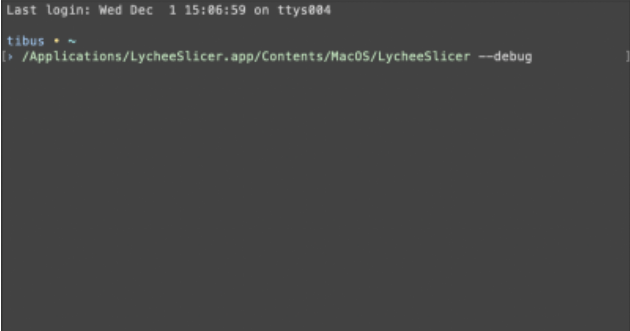
To help us even further, you can take a screenshot of the terminal window you have used to launch the slicer and one of the debug process windows. (To access it, right click on the Lychee Slicer icon in the taskbar when the slicer is open, then click on Debug Process)
Once the slicer is started, you can work as usual, as soon as the bug is triggered, close the application, take a screenshot of both terminal/debug windows and get the log.bin file. Send everything to contact@mango3d.io with a description of the issue.
For Linux users :
Start Lychee Slicer from a terminal with this command: LycheeSlicer –debug.
Lychee Slicer will start as usual. If it crashes, or if you close it, it will generate a log file.
The log.bin file will be created in /home/XXX/.config/LycheeSlicer/logs.bin where XXX is your user name.
(Note: don’t start Lychee Slicer again until you get the file, since it will be overwritten)
To help us even further, you can take a screenshot of the terminal window you have used to launch the slicer and the debug process window.
Once the slicer is started, you can work as usual, as soon as the bug is triggered, close the application, take a screenshot of both terminal/debug windows and get the log.bin file. Send everything to contact@mango3d.io with a description of the issue.
Last updated on